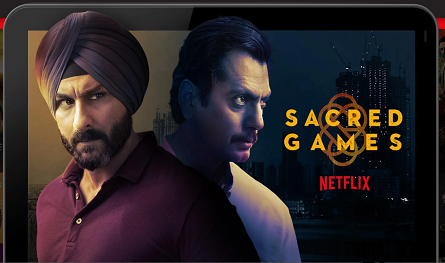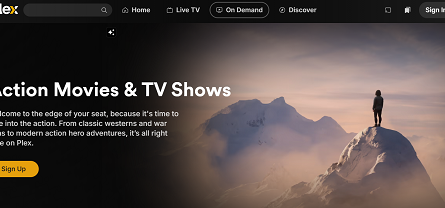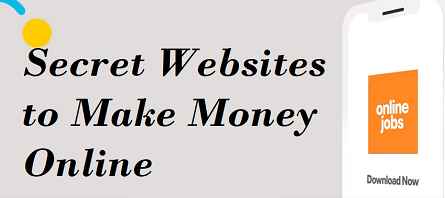Learn how to make the most of WhatsApp Web with this step-by-step guide. From setting it up to troubleshooting, we’ve got you covered to stay connected seamlessly on your computer.
Introduction
In today’s fast-paced world, staying connected is more important than ever. Whether it’s for work, personal chats, or group conversations, WhatsApp has become a go-to app for instant messaging. But what if you could chat not only on your phone but also on your computer? Enter WhatsApp Web – the perfect solution for those who want to take their texting experience to the next level. This feature allows you to access your WhatsApp account directly on your desktop or laptop. Say goodbye to switching between devices and hello to convenience!
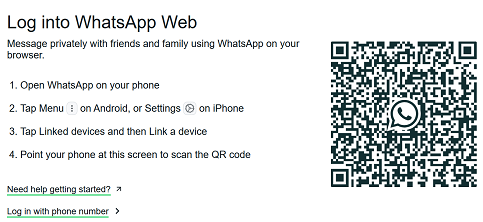
In this guide, we’ll walk you through everything you need to know about WhatsApp Web – how to set it up, its features, and even some troubleshooting tips. Ready to get started? Let’s dive in!
What Is WhatsApp Web?
Simply put, WhatsApp Web is a browser-based version of the WhatsApp mobile app, designed to allow users to send and receive messages from their computer. It mirrors the chats and messages from your phone, syncing everything in real-time.
Why Should You Use WhatsApp Web?
- More Convenient: If you’re already working on your computer, it’s easier to switch between tasks and respond to messages without needing to grab your phone.
- Type Faster: Using a full-sized keyboard is way faster than typing on a small phone screen.
- Multi-tasking: You can keep an eye on your messages while working on other things, which can help improve productivity.
How to Set Up WhatsApp Web?
Setting up WhatsApp Web is super easy and takes just a few steps. All you need is an active internet connection on both your phone and computer. Here’s how you can get started:
- Open WhatsApp on Your Phone
First, make sure that WhatsApp is installed and active on your phone. Open the app and head to the settings. - Select WhatsApp Web
On your phone, tap on the three dots (for Android) or go to the “Settings” tab (for iOS) and click on “Linked Devices” or “WhatsApp Web/Desktop.” - Scan the QR Code
Now, on your computer, open a web browser and go to web.whatsapp.com. You’ll see a QR code on the screen. Use your phone’s camera to scan the code. - Voila! You’re Connected
Once the QR code is scanned, your WhatsApp chats will appear on your computer screen. You’re now ready to start chatting!
What Devices Can You Use with WhatsApp Web?
You’ll be happy to know that WhatsApp Web works on almost any device with an internet connection. You can use it on:
- Windows PCs: Open any browser (Chrome, Firefox, Edge) and navigate to web.whatsapp.com.
- Mac: Safari or Chrome works perfectly here too.
- Tablets: Although tablets can’t use WhatsApp’s standalone app like phones, you can still use WhatsApp Web through browsers.
So, no matter your setup, it’s easy to start chatting with WhatsApp Web!
What Can You Do on WhatsApp Web?
Once you’re all set up, you might be wondering what exactly you can do on WhatsApp Web. Here’s a quick rundown:
1. Send and Receive Messages
Just like on your phone, you can send and receive text messages on WhatsApp Web.
2. Send Files and Media
Share photos, videos, and documents with just a few clicks.
3. Create and Manage Groups
You can create groups, add or remove participants, and send messages in group chats.
4. Voice Messages
Yes, you can even send voice messages on WhatsApp Web. Simply click on the microphone icon and record away!
5. View and Download Media
Easily view pictures and videos right from your computer. You can also download them with a click of a button.
Can You Use WhatsApp Web Without a Phone?
Great question! Unfortunately, WhatsApp Web relies on your phone being connected to the internet. It doesn’t work as a standalone app like WhatsApp does on your phone. So, if your phone loses its connection or turns off, you won’t be able to use WhatsApp Web.
But, here’s the thing: if you have WhatsApp set up on your phone, as long as it’s connected to Wi-Fi or mobile data, you’re good to go!
Troubleshooting WhatsApp Web: Tips and Fixes
Let’s be real – sometimes things don’t go as planned. If you’re having trouble with WhatsApp Web, don’t worry! Here are some common issues and quick fixes:
1. QR Code Not Scanning?
- Ensure your phone’s camera is working properly and that it’s pointed directly at the QR code.
- If you’re using a case, make sure it’s not obstructing the camera.
- Try reloading the web page or restarting WhatsApp on your phone.
2. Messages Not Syncing?
- Check your phone’s internet connection. If your phone has no data or Wi-Fi, WhatsApp Web won’t sync.
- Make sure both your phone and computer are connected to the internet.
3. WhatsApp Web Disconnecting Frequently?
- This could be because of an unstable internet connection. Try switching to a more stable network.
- If it keeps disconnecting, log out of WhatsApp Web and try logging back in.
FAQs About WhatsApp Web
Q1: Can I use WhatsApp Web on multiple computers?
Yes, you can use WhatsApp Web on as many computers as you like. Just scan the QR code on each computer, and you’ll have access to your chats.
Q2: Does WhatsApp Web work with an iPad?
Not directly with an iPad app, but you can use WhatsApp Web on an iPad by opening Safari and navigating to web.whatsapp.com.
Q3: Can I make voice or video calls using WhatsApp Web?
Currently, WhatsApp Web only supports text chats and media sharing. Voice and video calls are not supported on the web version.
Q4: Can I use WhatsApp Web on a MacBook?
Yes, WhatsApp Web works perfectly on a MacBook, just as it does on Windows PCs.
- Best 8 AI (artificial intelligence) Apps {Free)
- What is Starlink? Use & Advantage of Starlink in India
- Jiohotstar.com Free Plan For Movies, Web Series, Live Cricket
- 10 BEST APP TO WATCH MOVIES FREE IN 2025
- 8 Apps to Download Hindi, Tamil, Telugu Movies & Web Series
Conclusion
Using WhatsApp Web is a game-changer when it comes to staying connected. It’s quick, easy, and super convenient for anyone who spends a lot of time working on a computer. By syncing your phone’s WhatsApp with your desktop, you can seamlessly chat, share media, and even manage groups without needing to switch devices.
Whether you’re working, studying, or just hanging out, WhatsApp Web is the ultimate tool for keeping the conversation going. So, what are you waiting for? Set it up and enjoy the convenience of chatting right from your computer!