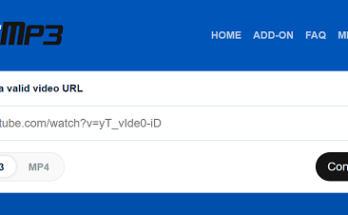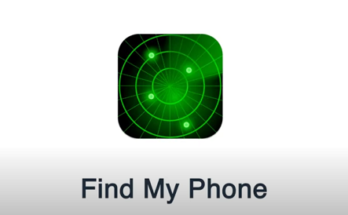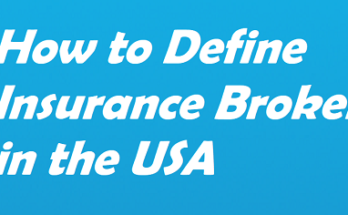So, you’ve got a Samsung smartphone, and you’re harboring some secret apps – maybe it’s your guilty pleasure game or an app that you don’t want anyone snooping around. Fear not! In the dynamic world of Samsung features, hiding apps is not only possible but can also make you feel like a tech ninja. In this guide, we’ll dive into the clandestine art of concealing apps on your Samsung device. Get ready to transform your phone into a vault of secrets!
The Stealthy Start
Before we delve into the specifics, it’s crucial to know that Samsung doesn’t make it overtly obvious – they like to keep things discreet. But hey, we’re here to spill the beans and teach you how to embrace the shadows. Here’s where you begin your journey into the covert realm of hidden apps.
1. Access the App Drawer
The app drawer is your gateway to the undercover world of hidden applications. Swipe up or down on your home screen, depending on your phone model, to access the app drawer. This is where the magic happens!
2. Find the Three Dots
Once you’re in the app drawer, keep an eye out for three little dots – they’re like the secret handshake of app hiding. Tap on these dots; they’re usually in the upper-right or upper-left corner of the screen. This will reveal a menu of options that will guide you through the covert process.
The Sneaky Settings
Now that you’ve initiated the stealth mode, let’s get into the nitty-gritty of hiding your apps without leaving a trace. Samsung’s got your back with some hidden settings that will have you saying, “Is this even the same phone?”
3. Select ‘Home Screen Settings’
Among the menu options, look for ‘Home Screen Settings’ – it’s your golden ticket to the hidden kingdom. Once you’ve located it, tap on it like you’re unlocking a secret door.
4. Choose ‘Hide Apps’
Now, this is where the real action happens. Within ‘Home Screen Settings,’ find the ‘Hide Apps’ option. It might be called ‘App Drawer Settings’ on some models. Names aside, this is the magic switch you’ll flip to cloak your chosen apps in shadows.
5. Tick the Apps to Hide
Once you’ve activated the ‘Hide Apps’ feature, a list of all your applications will appear. Now, here’s the part where you become the puppet master of your app kingdom. Tick the apps you want to vanish from prying eyes – they’ll still be on your phone but shrouded in secrecy.
6. Save and Revel in Stealth
Don’t forget to hit that save button! Your chosen apps are now in hiding, and you’ve officially joined the ranks of Samsung stealth enthusiasts. Go ahead, swipe back to your home screen, and witness the magic – your selected apps are nowhere to be seen!
FAQs: Your Burning Questions Answered
Q1: Can I Unhide Apps Whenever I Want?
Absolutely! Samsung gives you the power to unhide your apps whenever the need arises. Just follow the same steps, uncheck the apps you want to reveal, and voila! They’ll be back in the limelight.
Q2: Will Hidden Apps Still Receive Notifications?
Yes, they will! Hiding an app doesn’t mean silencing it. Your hidden apps will still send notifications; they just won’t be visible on your home screen. So, you can stay incognito without missing out on any updates.
Q3: Can I Hide System Apps?
No, Samsung is one step ahead on this one. The system apps are untouchable when it comes to hiding. But hey, who hides calculator apps anyway?
Q4: Is There a Shortcut to Access Hidden Apps?
Of course! Once your apps are hidden, you can quickly access them by swiping down on your home screen and searching. The stealthy shortcut is there to make your life easier.
Popular posts:
The Art of Concealment: A Stealthy Conclusion
And there you have it – the clandestine world of hiding apps on your Samsung device. It’s like having a secret passage in your own castle! Samsung may not shout about this feature from the rooftops, but now you’re in the know, ready to add an extra layer of privacy to your digital realm.
So, the next time you hand your phone to a friend, and they try to snoop around – surprise! Your hidden apps are tucked away, leaving them scratching their heads. Embrace the stealth mode, fellow Samsung wielder, and let the secrets remain yours and yours alone. Happy hiding!